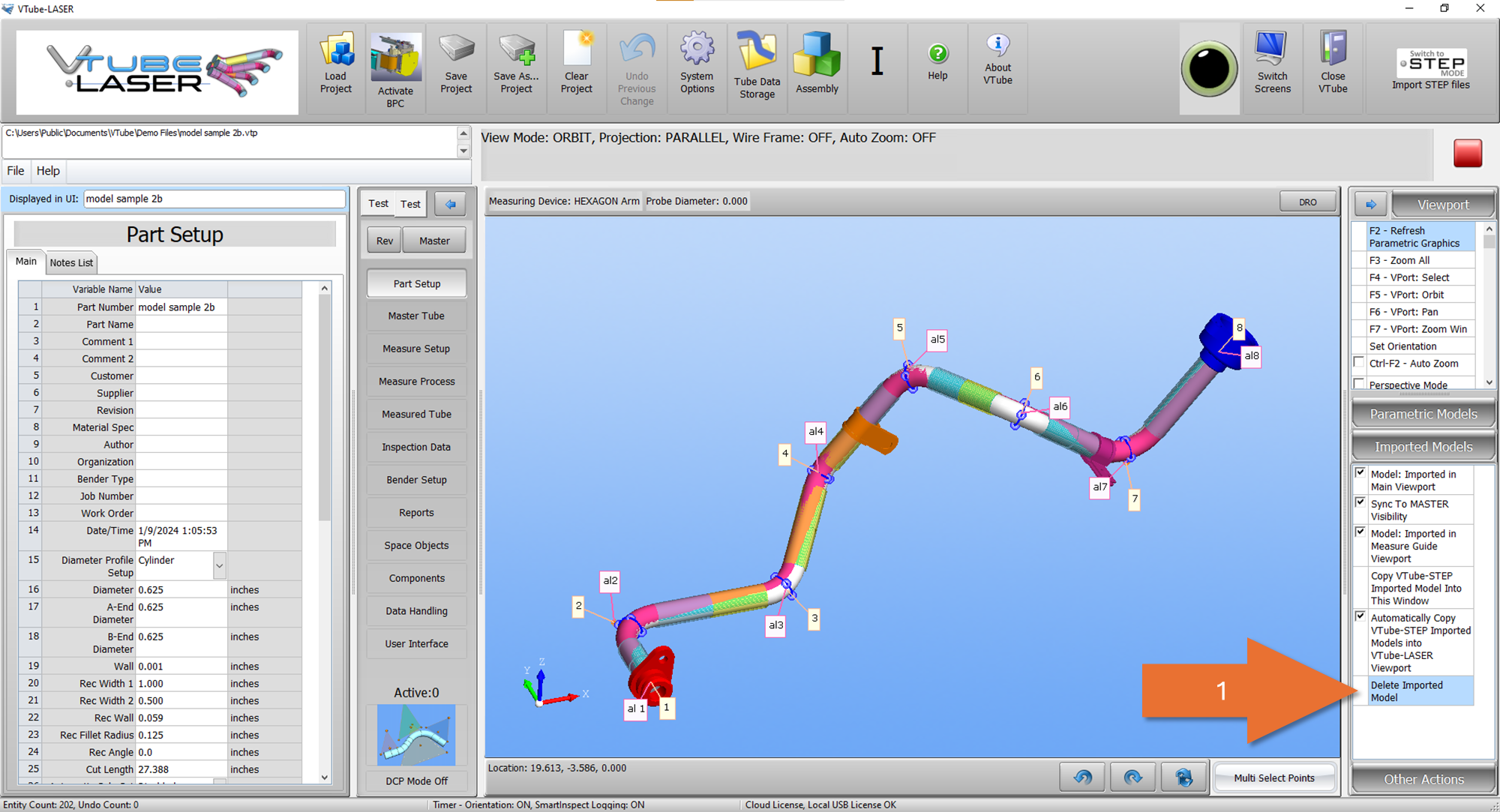VTube Update History 4.2 - January 2024
Version 4.2.1445, January 31, 2024
The VTube-LASER external model file is now correctly deleted when the model is deleted in the viewport, and then the project file is saved.
- If the external model is deleted in the viewport, but the project file is not saved, then the external model will display when the project is loaded again.
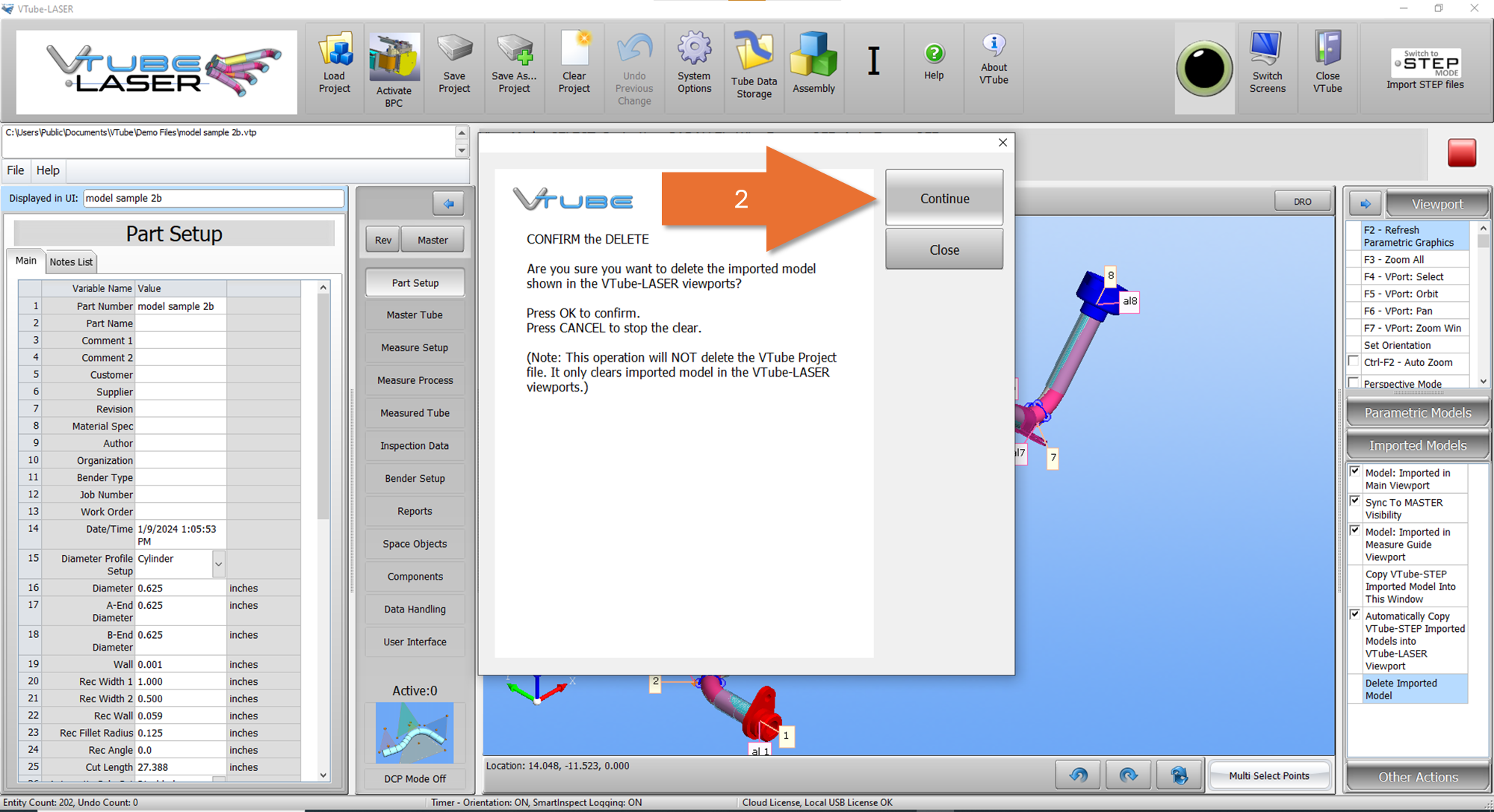
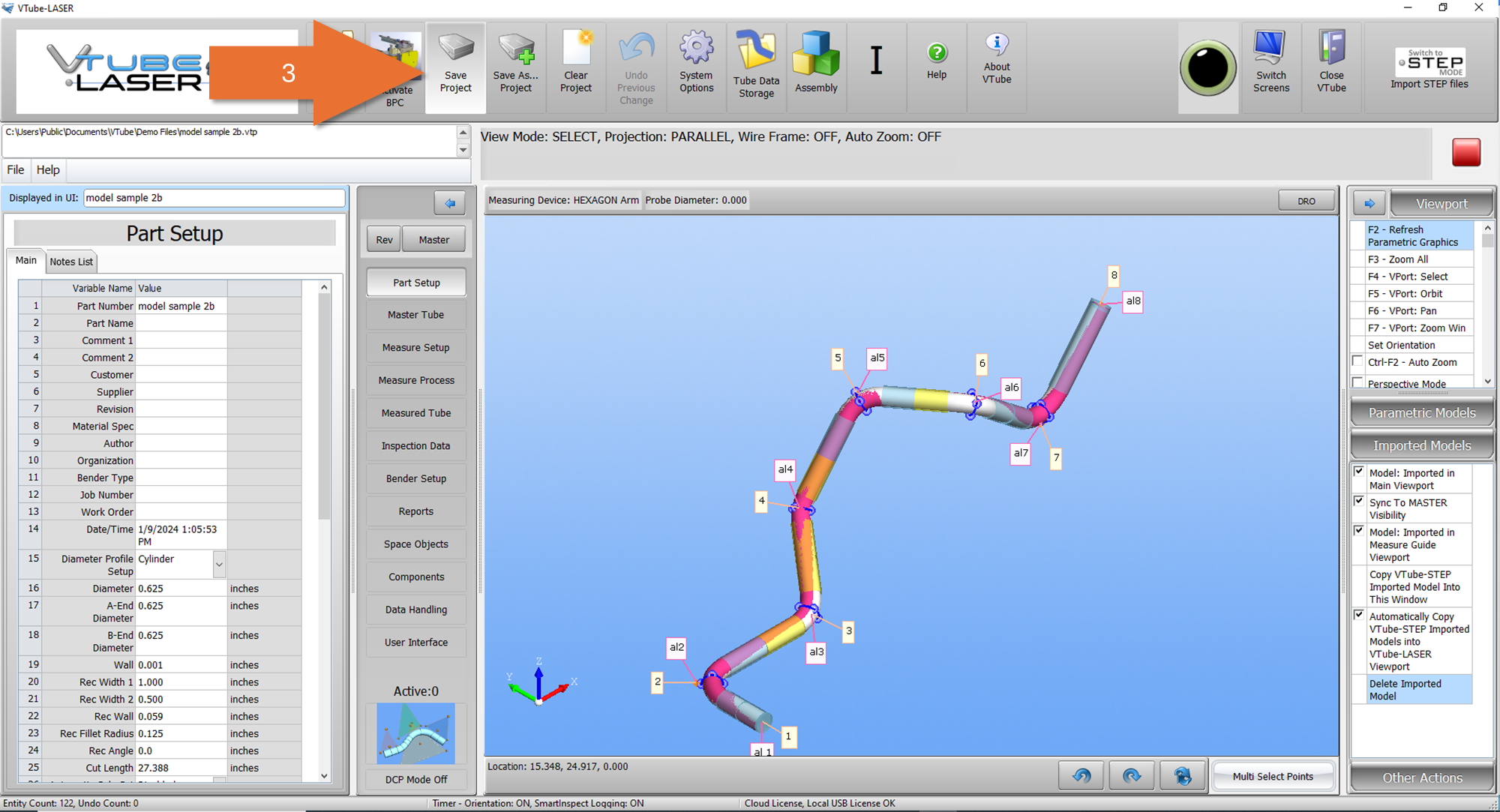
Version 4.2.1443, January 30, 2024
Springback variables have been part of VTube since the early versions. They help users get to a good part faster by calculating the anticipated overbend necessary to overcome material springback.
We've added two new options in the VTube-LASER Part Setup popup menu to make calculating Springback variables easier and quicker.
Right-click on the white column in Part Setup, then click one of the two Recalculate Springback options at the bottom of the menu.
This option requires that you have at least two bends in the data.
New Option 1 - Recalculate Springback variables using the Bender Setup ORANGE column bend angles.
- This option will use the orange column Bend Angle values (the values used to compensate benders) from the Bender Setup page.
- It compares the lowest and highest values to the MASTER angles in the same rows, then recalculates the Springback variables. (The formula ignores 0-degree bends.)
- This option is appropriate when you have dialed in a good part shape and want to use the final corrected angles to create Springback values to add to the Springback Table for future part setup.
New Option 2 - Recalculate Springback variables using the MEASURED bend angles.
- This option will use the measured angles from the measured tube data.
- It compares the lowest and highest values to the MASTER angles in the same rows and then recalculates the Springback variables.
- This choice is appropriate for running a quick test on new material before sending a new part to the bender.
- Set up VTube with a part with two bends. Make them something like 20 and 120. (Use whatever values are convenient. Two angles that are more different in bend angle are better than two similar angles. They cannot be the same angle value.)
- Set up the bender with the same two bend angles.
- Bend the part without correction or springback compensation, measure the part, then press this option.
- You now have the Springback for this material.
- Use it to compensate for new data being sent to the bender.
- Store it in the Springback Table with a name that includes something that separates it for reuse later. (Material type, OD, Radius)
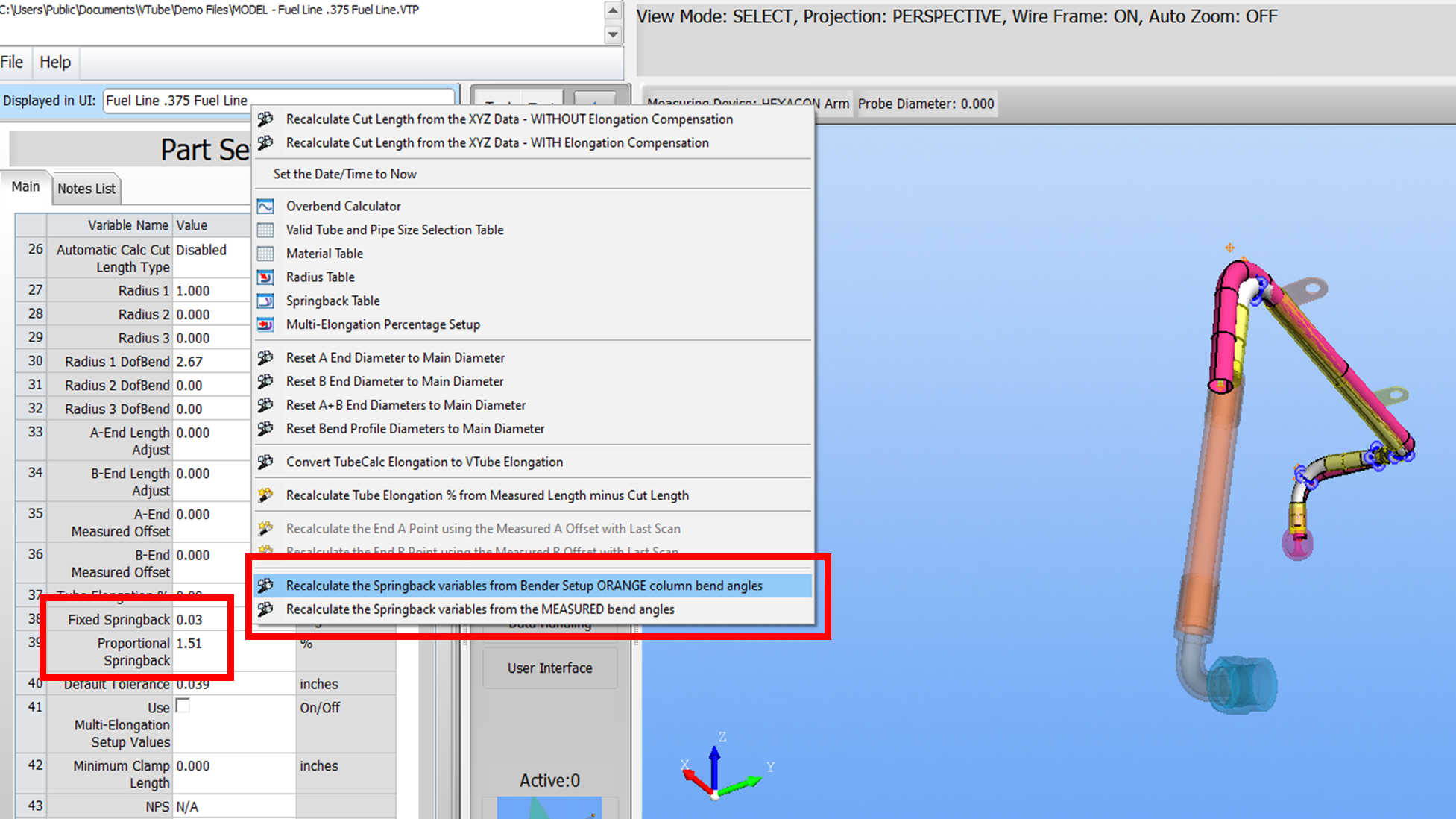
Version 4.2.1441, January 29, 2024
MEASURE BEND PROFILE Control Changes
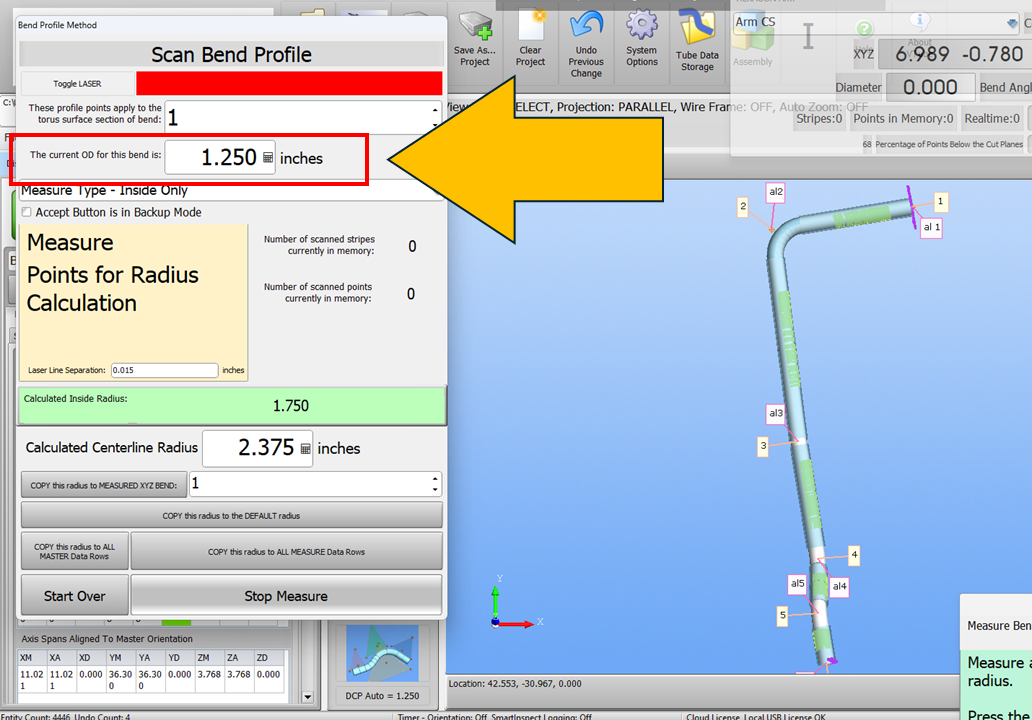
- Because a correct OD value is critical to Bend Profile radius calculations, the Scan Bend Profile control was redesigned to show the unique Bend Profile OD value for any bend selected.
- This change puts the OD in a large font at the top, making it difficult to measure a bend profile with the wrong OD.
- The value can be changed at Bend Profile scan time and set uniquely per bend.
INSPECTION DATA / DATA / BEND PROFILES / ENVELOPE GRID Changes
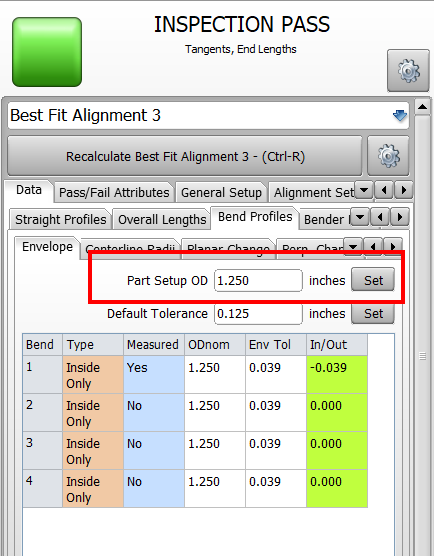
- This menu now shows a new Part Setup OD VALUE with the "Set" button above the grid.
- This allows the user to edit the Part Setup OD and then use that OD to set the “ODnom” column values with the Set button.
- A popup menu in the grid still allows the Part Setup nominal OD to propagate.
- The Part Setup OD and the value in this menu are linked. Changing one will change the other – just like in the Cut Plane Control.
- The two edit boxes in the Envelope grid menu no longer automatically press the Set button when the user enters a value and presses Enter. The users must now press the values associated “Set” button to propagate the values into the Bend Profile grids.
- When the “ODnom” values are changed inside the Bend Profile Envelope grid, they are automatically changed in all the other Bend Profile grids (Planar Change grid, the Perp. Change grid).
PART SETUP CHANGES
- A confirmation question now asks if the user wants to propagate a new nominal OD to the Bend Profile ODs if the user changes the OD in Part Setup.
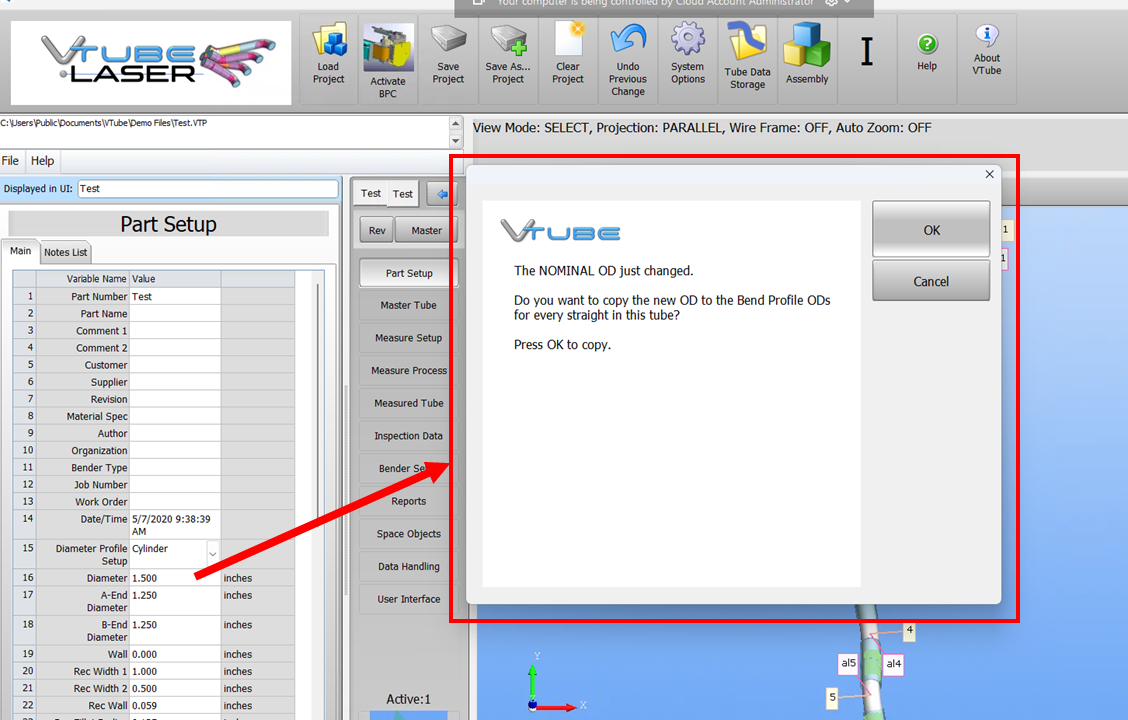
- The popup menu now has a "Reset Bend Profile Diameters to Main Diameter" option inside the options for ODs.
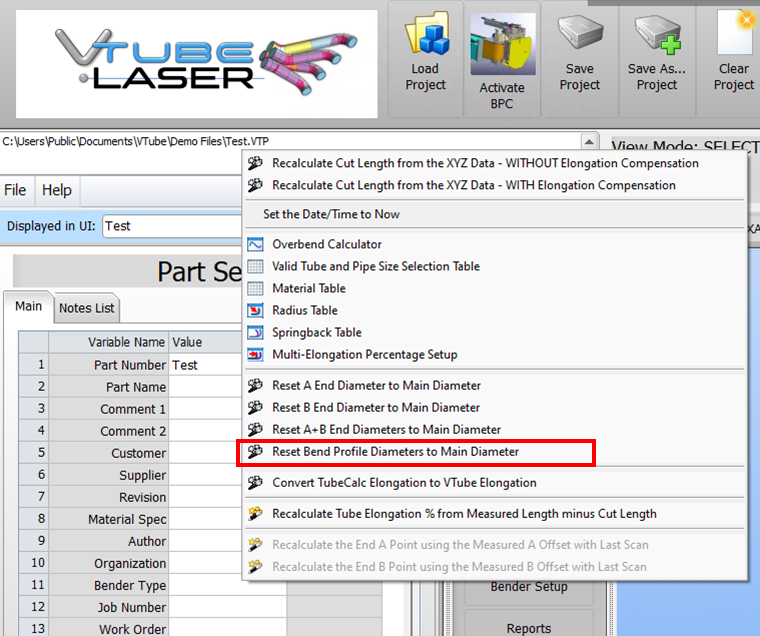
CHANGES to DEFAULT CONFIGURATION FOR NEW SETUPS
- The default VTube configuration file was changed from a 3-inch OD to a 0-inch OD for new installations.
- The Diameter Cut Plane is now OFF in the default configuration for new installations.
Version 4.2.1436, January 22, 2024
The Automatic Springback Start Angle was added to the System Options/Math/Springback Math menu.
It used to be only in the VTube-LASER Bender Setup window. This change also allows VTube-STEP users to control this value.
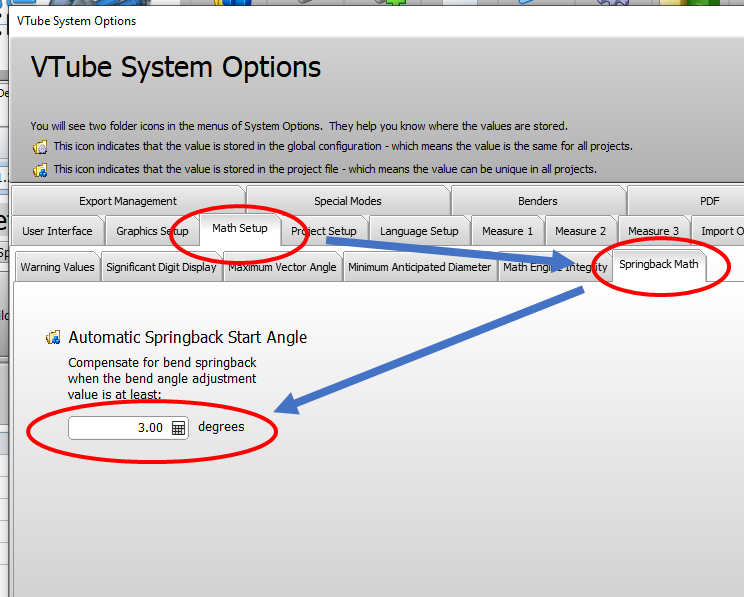
Version 4.2.1435, January 22, 2024
LRA data is added to the Pass/Fail attribute system. This allows LRA data with tolerances to be included in determining the state of the Pass/Fail state.
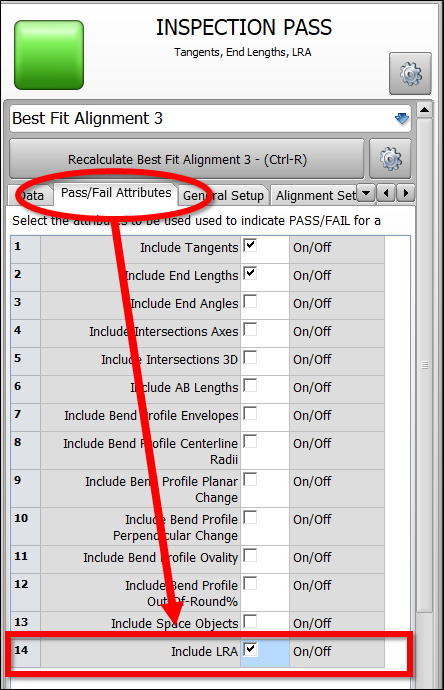
When reports use the PassFail_QualifierAttributes_Result token, the LRA pass/fail will be part of the qualification in the report.
This is an example of how to use the token in an HTML template for reports:
<br><br> <font class="title"> Qualification Pass/Fail: <vtube_val>PassFail_QualifierAttributes_Result</vtube_val> </font>
A new token is added for the HTML report formatting: PassFail_LRA
(Use this token if you only want to show the LRA Pass/Fail without referencing any other attribute.)
<br><br> <font class="title"> LRA Pass/Fail: <vtube_val>PassFail_LRA</vtube_val> </font>
Version 4.2.1431, January 18, 2024
The Morris Solutions calender push-bending logic interpolation was improved to ensure that at least two rows of library data are found before an interpolation is calculated.
Version 4.2.1430, January 18, 2024
1 - We added enhancements for the Morris Solutions calender push-bending logic interpolation.
2 - We changed some value assignments based on input from Morris Solutions.
3 - New value fields are added to the Morris PGM Export window for controlling the DIAMETERS and RADII matching.
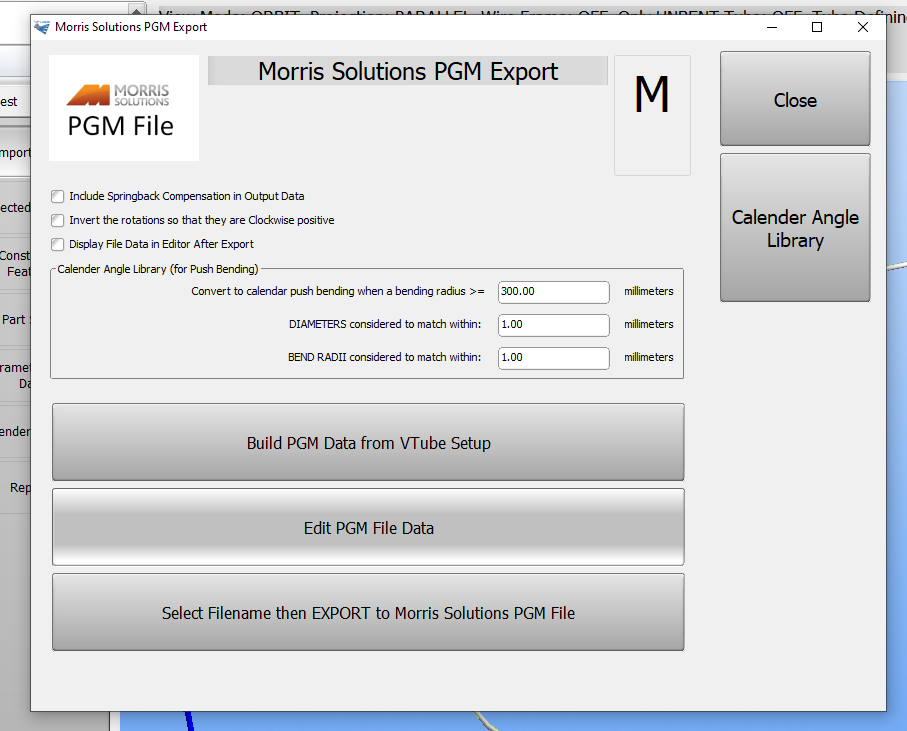
Version 4.2.1428, January 18, 2024
We added support for Morris Solutions calender push bending to this build of VTube.

Version 4.2.1427, January 17, 2024
We fixed the error when loading the Material, Radius, and Springback table windows.
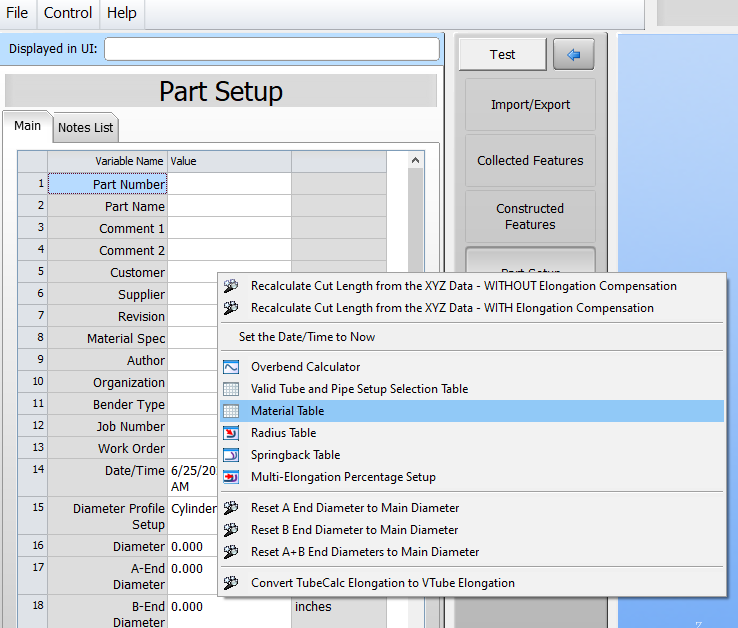
Version 4.2.1424, January 12, 2024
We fine-tuned the required ID dialog in the Operator screen when starting the measure process.
Version 4.2.1420, January 11, 2024
Operator screen visibility issues were fixed with the Video Player.
A new internal VTube video player window has been added to VTube to allow for help videos in a stay-on-top floating window.
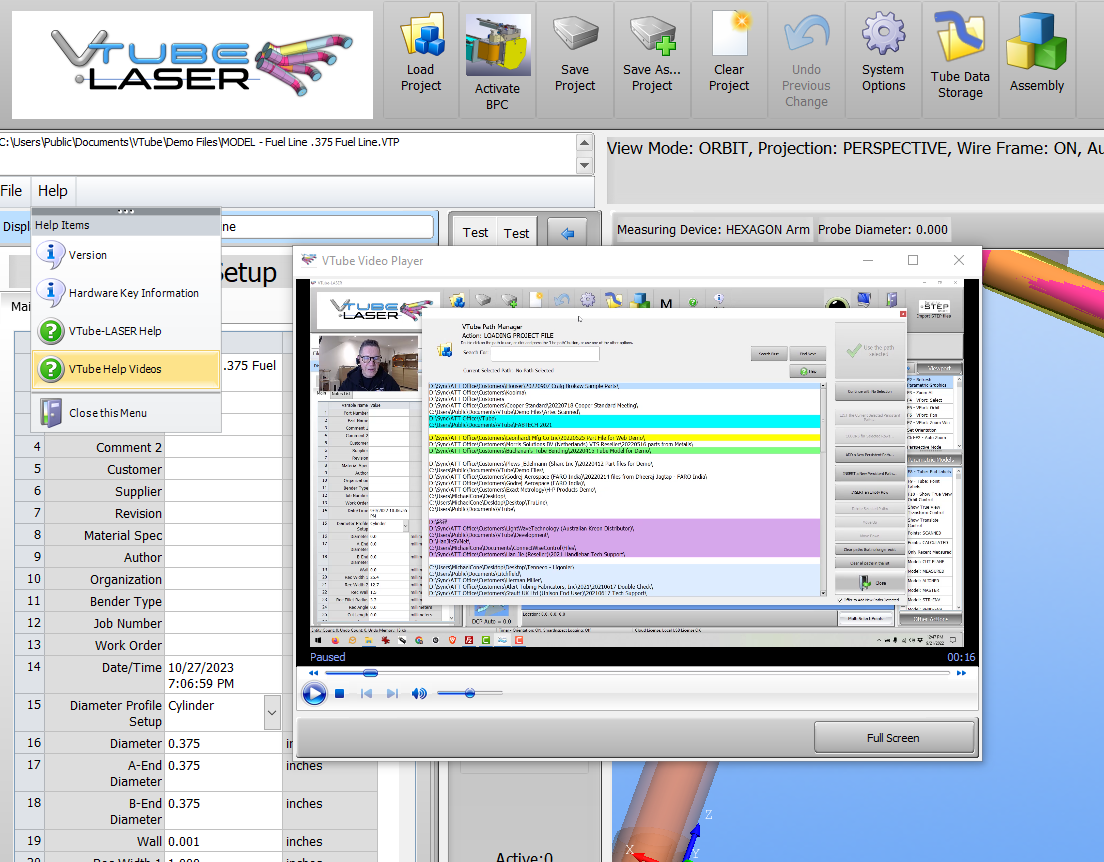
The UAC password dialog now displays in the middle of its parent form rather than the middle of the desktop.
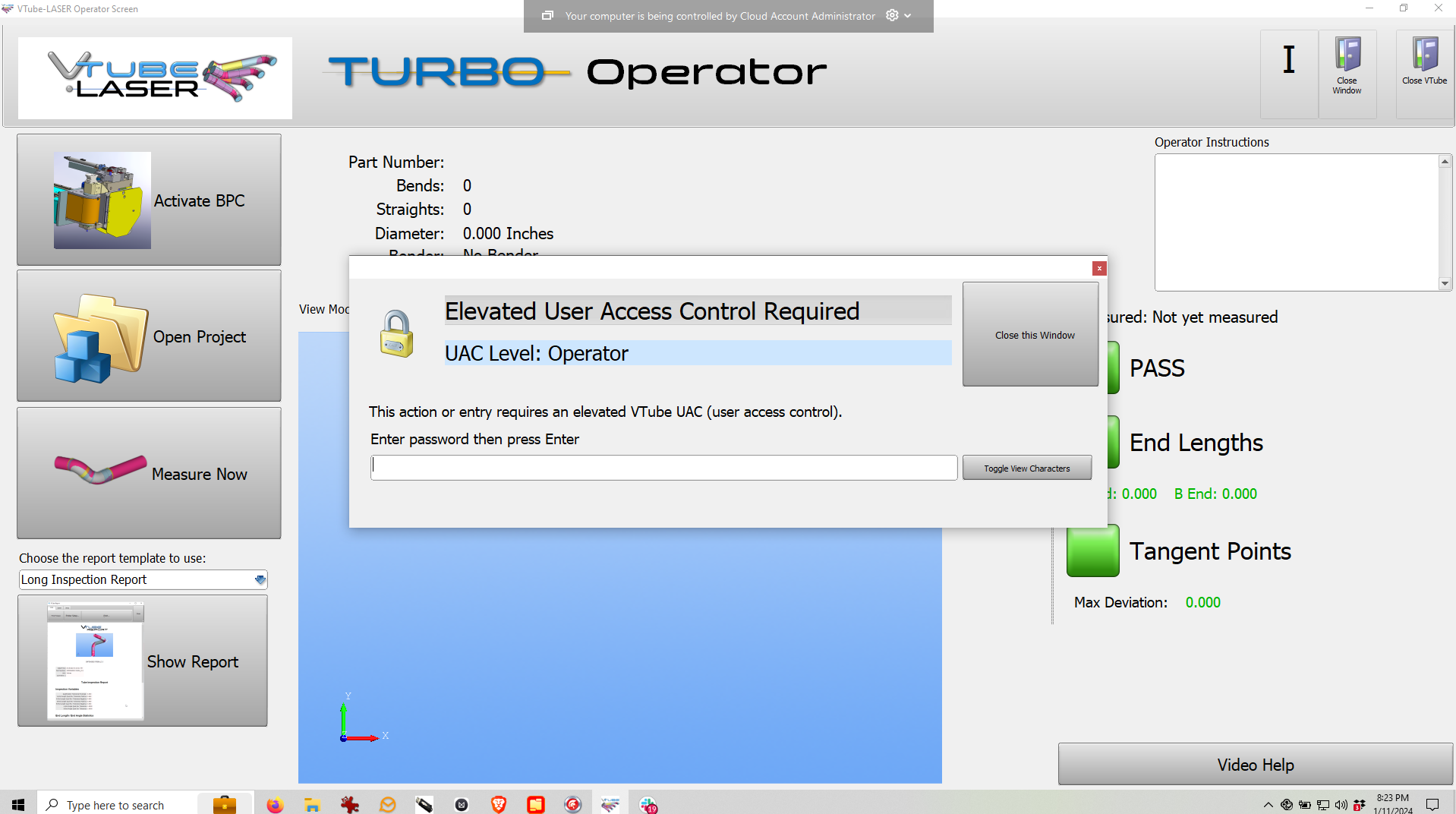
Version 4.2.1415, January 10, 2024
Operator screen functions were improved - fixed locking screens, made pulldowns invisible, disable toolbar buttons, show the correct Bender name
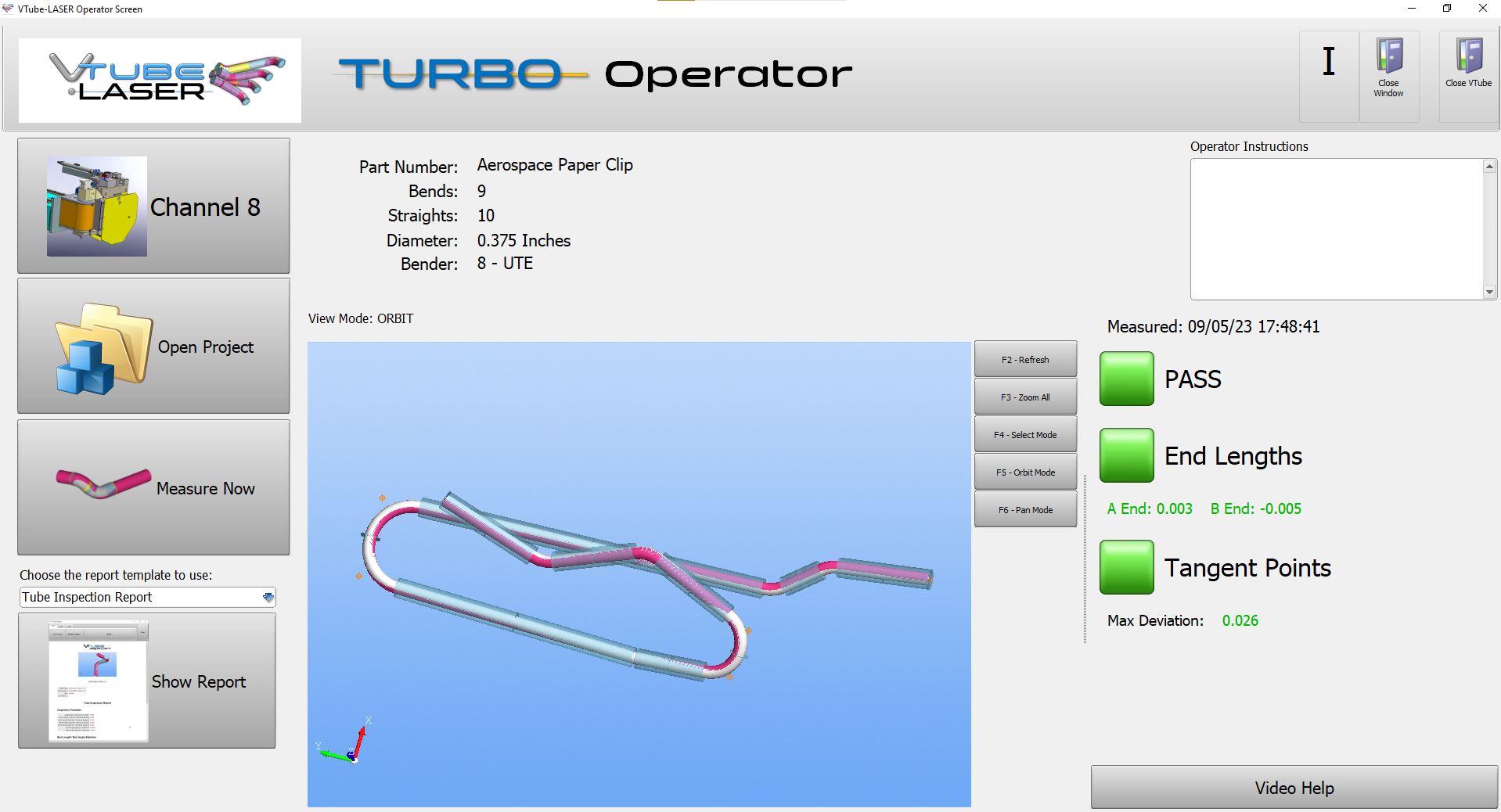
More screen lockup issues when calling the Bender Project Control window were fixed.
When the operator screen is running in Operator mode, VTube removes the VTube-LASER File pulldown menus. It also disables many of the VTube-LASER top toolbar buttons.
The correct Bender name is now always displayed when changing Bender channels in BPC.
The "Load a VTube Project File" window in BPC now has more setup configurations - Use UAC File Settings for BPC inside the operator screen - Use System Options File Settings for BPC outside the operator screen
The BPC (Bender Project Control) "Load a VTube Project File" window now uses the System Options Files and UAC setup to control which open dialogs display when loading project files.
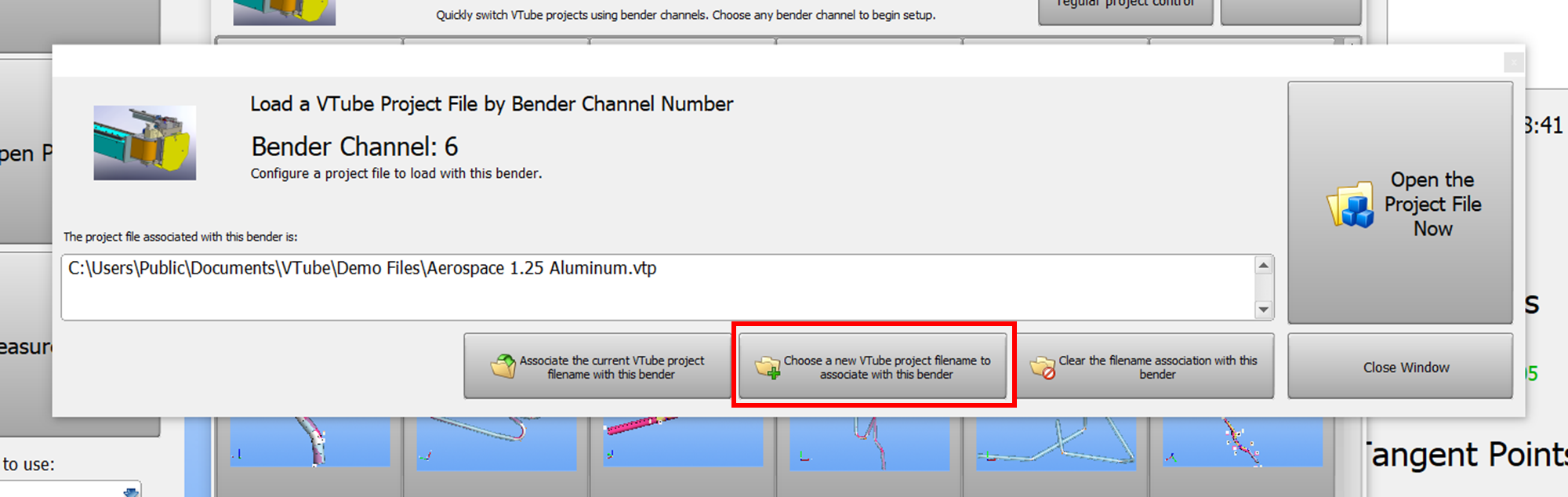
For example, when BPC runs inside the Operator screen, the System Options UAC file configuration values are used to choose a new VTube project filename:
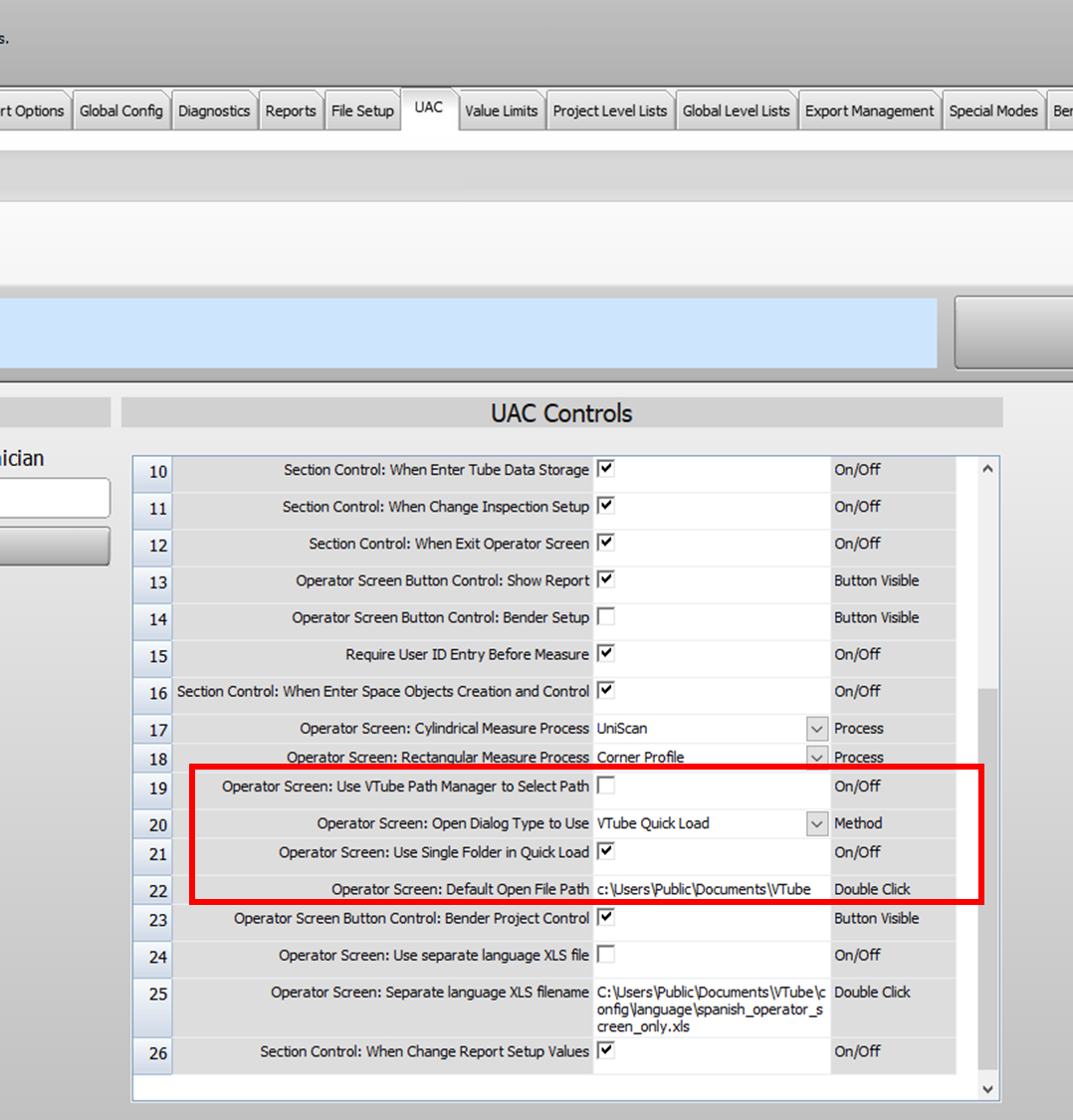
And, when BPC runs inside VTube-LASER, the System Options File Setup menu configuration values are used to choose a new VTube project filename:
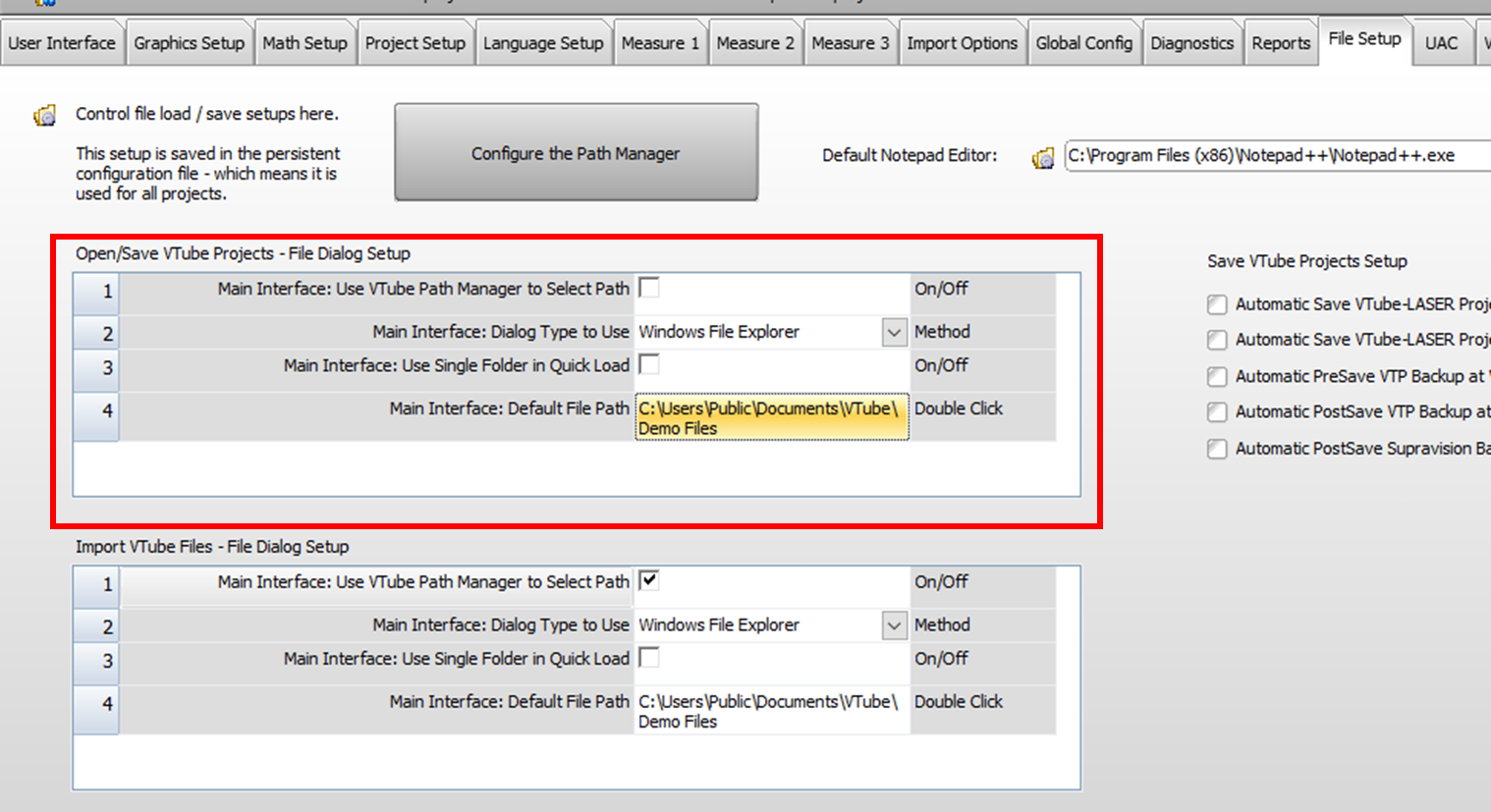
Version 4.2.1406, January 9, 2024
BPC (Bender Project Control) was improved
- We fixed a BPC (Bender Project Control) issue in VTube-LASER, where the image in the buttons could be cleared even when still assigned a VTube-LASER project.
- We fixed an issue where the BPC screen could display behind the Operator screen - locking VTube-LASER. This occurred during the project loads and mainly on Windows 11 computers. VTube now overtly assigns the Operator screen as the parent and owner of the BPC screen when it is called from the Operator screen.
Version 4.2.1405, January 5, 2024
The Inspection > Straight Profiles tab menus are now configurable so that the Tan/Mid or the Inspection tab displays by default after every part alignment.
The configuration for the default is in the System Options > User Interface menu.
The planar normal filter is changed from 2.5 to 20 degrees in the default project file. The lower value stops the plane calculation of reasonably flat surfaces during Cut Plane measurement. However, 20 degrees works well for most tables.
Version 4.2.1401, January 4, 2024
The VTube-LASER Windows Save-As dialog now loads and displays Windows File Explorer with the configured path in System Options > Files Menu.
- The System Options OPEN project default TYPE and PATH values are now also used for Windows Save-As dialogs.
- UI changes were made in the System Options > Files menu to show that the values work on both open and save-as operations.
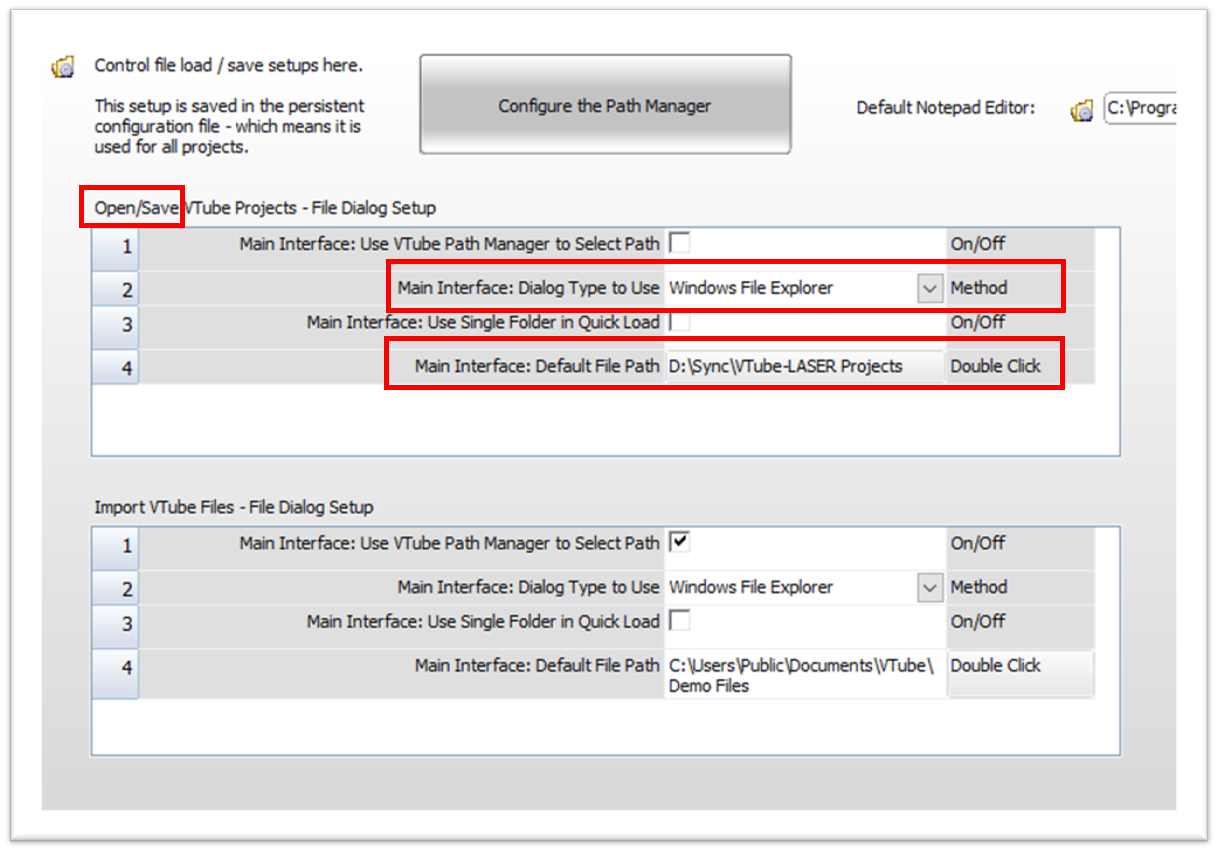
- To avoid confusion about the values stored, VTube converts the old sections in the "vtube local settings.cfg" file like this:
- The old section "[Open VTube Project File Dialog Setup]" is converted to "[VTube Project File Dialog Setup]".
- The old value key "Open File Dialog Type=" becomes the new "File Dialog Type=".
- An example of the new dialog setup data section looks like this:
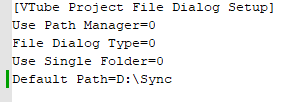
VTube will convert the old section naming to the new section naming, and then delete the old section.