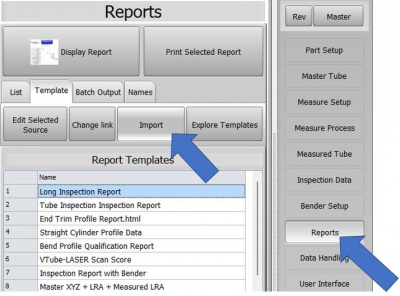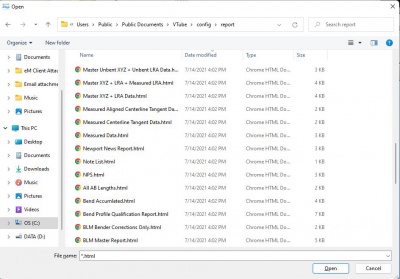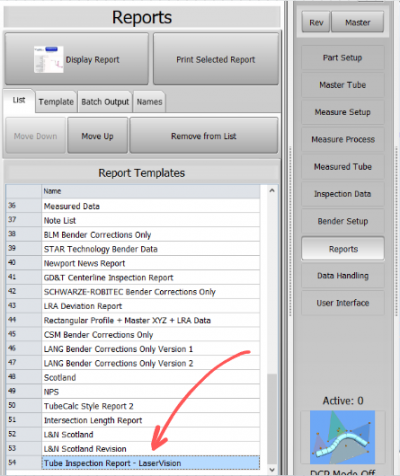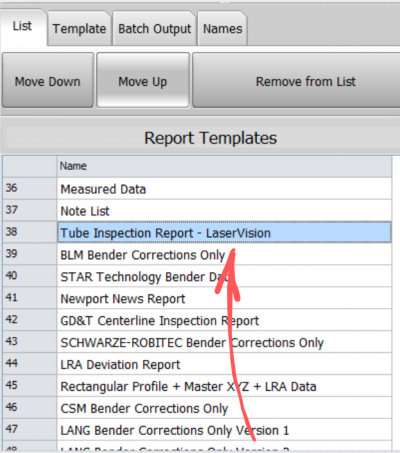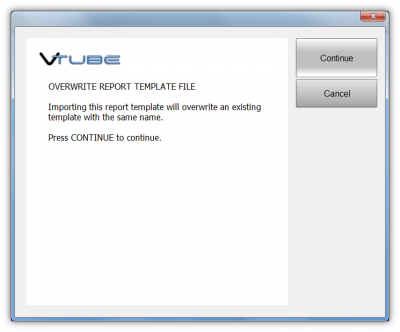How to Import Report Templates Into VTube
 If we send you a custom template by email, save the email to any location that is easy for you to remember. For example you can save the template file to the Download folder, then follow the steps below. When importing, VTube will copy the template from the original folder into the VTube configuration folder.
If we send you a custom template by email, save the email to any location that is easy for you to remember. For example you can save the template file to the Download folder, then follow the steps below. When importing, VTube will copy the template from the original folder into the VTube configuration folder.
Steps to IMPORT Report Templates files
STEP 1 - Switch to the Report Menu Switch to the Reports menu, and click the Import button under the Template Tab menu. | |
STEP 2 - Import the HTML Template Browse to the location of the template file to be imported, choose the file, and press the Open button. Note that the file type should be html - a web page format. | |
STEP 3 - It will be added to the BOTTOM of the List The new imported report template will be added to the bottom of the list if it was not in the list before. | |
STEP 4 - Now you can move the Report template up in the List Use the List MOVE UP or MOVE DOWN buttons to move the report template up the list if you want to use it often.
|
Remember that Templates Lists for VTube-STEP and VTube-LASER Are Different
Remember that VTube-STEP and VTube-LASER keep separate lists of templates intentionally. They can both share templates, but if you want a report in both VTube modes, then you will need to import the same template into both the STEP and LASER Report menus. |
Steps to CREATE Report Templates files
Edit and Save a New Template File The easiest way to start a new template is to use one of the existing templates to create a new template. |