FARO and the Windows RPC Service and RPC Server Errors
What is an RPC Server?
The Remote Procedure Call (RPC) service in Windows is a fundamental technology that enables communication between different processes.
The Remote Procedure Call (RPC) service in Windows is a fundamental technology that enables communication between different processes, whether they are running on the same machine or on different machines across a network. It acts as a low-level, network-agnostic framework that allows Windows components to interact seamlessly, abstracting the underlying network details. This service is crucial for the operation of numerous Windows features and system functions. In the context of VTube-LASER, the RPC service is used to communicate with the FARO arm driver.
The FARO driver uses the Windows RPC service to communicate with VTube-LASER.
Error Dialog: "The RPC server is unavailable."
If you get a message that the RPC server is unavailable during a FARO arm connection, this indicates that the RPC server is not answering requests from VTube-LASER. The cause could be the RPC setup in Windows, a security block, or even the FARO arm malfunction.
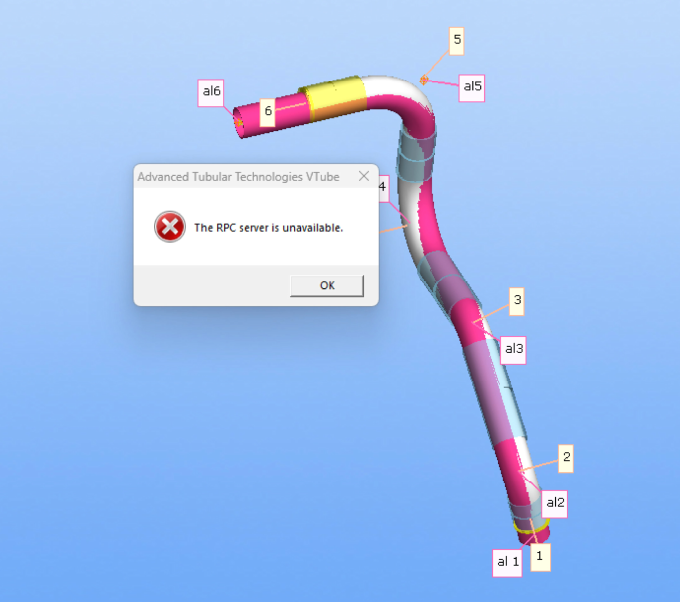
Diagnosing the Problem
These steps assume you have an installed FARO driver on your VTube-LASER computer.
- If the FARO connection has worked on this computer before, the simplest solution is to reboot the computer and try again.
- If the RPC server error continues, it could be because the service is disabled. Follow the issue 1 below to re-enable the RPC services in your system.
- If issue 1 does not solve the problem, the issue may be a poor USB cable connection, poor power running to the arm, or the FARO arm malfunctioning. See issue 2 below.
Possible Issue 1: Be Sure the RPC Services are Running
Click the magnifying glass icon in your taskbar to open the search bar. You can also bring it up with the Windows + S keyboard shortcut.
Type in Services and click on the first search result.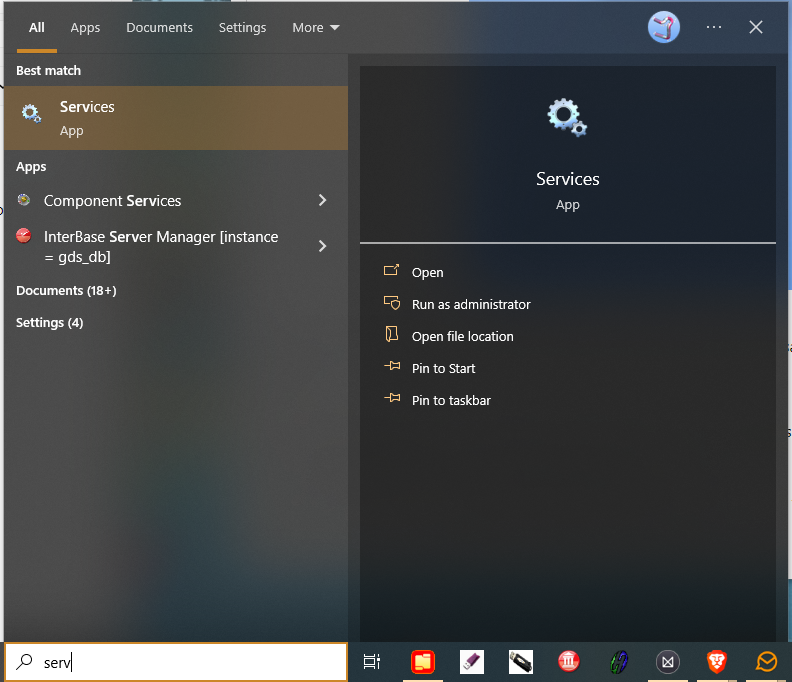
Scroll down and locate the Remote Procedure Call (RPC) service from the list. Right-click on the service and then select Properties from the context menu.
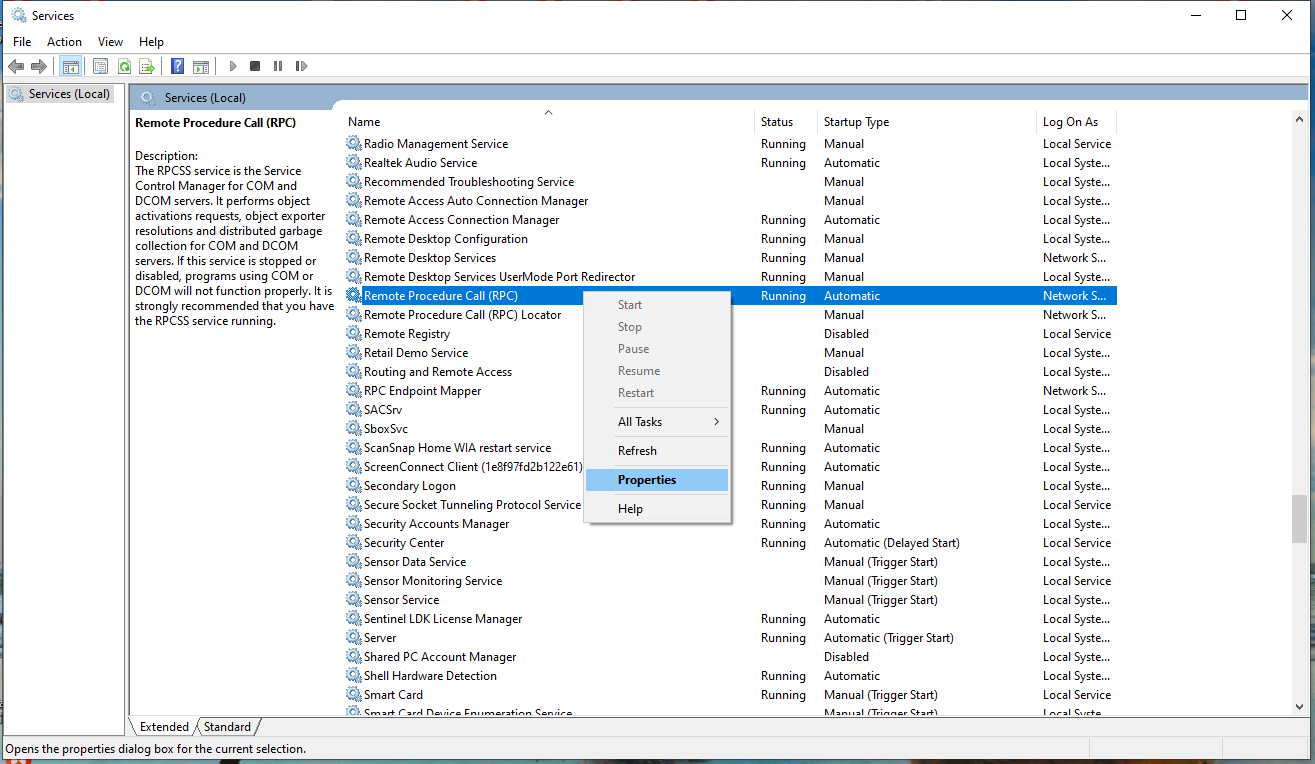
Ensure that the Startup type is set to Automatic. Then, click the Start button to start the service.
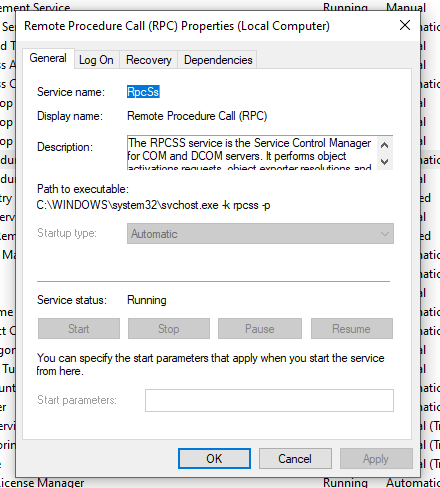
Click Apply and then close the pop-up window. Repeat the same steps for the following three services:
- RPC Endpoint Mapper
- Remote Procedure Call (RPC) Locator
- DCOM Service Process Launcher
After starting each service, restart your computer and check if the RPC server error remains.
Possible Issue 2: The FARO Arm
We experienced a case where the FARO technician proved the problem was with the FARO arm (not the scanner).
These are the details of the case:
- The arm worked perfectly. Then it was sent to FARO for calibration. When it returned, the scanner intermittently switched off and sometimes gave the RPC dialog error when VTube-LASER was loaded and connected to the FARO arm.
- The scanner would also intermittently stop working in the FARO Arm Manager without VTube-LASER running.
- Fortunately, the customer had two arms, each with the same scanner model. We transferred the other arm's (arm two) scanner (scanner two) to the malfunctioning arm. The issue continued even with scanner two on arm one..
- We placed scanner one from the malfunctioning arm on the second arm. Scanner one on arm two worked with no issues.
The FARO technician concluded that the FARO arm one needed to be returned to FARO for service.
More Reading
For a more in-depth article on the subject, see https://www.alphr.com/rpc-server-is-unavailable/.
