How MOXA NPort Serial Device Servers Work in Benderlink Ethernet Modules
This is the wired version of the MOXA NPort:

This is the wireless version of the MOXA NPort:

1 - Principles for MOXA NPort Serial Device Servers
The device installed inside the Benderlink module is typically a MOXA NPort W2150A.
It is a serial device server. It acts as a virtual (not physical) RS232 serial port for any connected Windows computer. The connection is made through a network cable or WiFi.
- See the datasheet for the device: MOXA NPort W2150A Datasheet.pdf
- The NPort is connected to a network using a standard RJ45 connection.
- The NPort computer is an HTML server. You can set up the MOXA by using its served web page. It can use HTTP (port 80) or HTTPS (port 443) to allow users to perform setup.
- Each NPort can be configured with a static IP, or it can be served an IP from a DHCP server (it acts as a DHCP client). It is best if the NPort is always assigned the same IP so that the Windows computer never loses the connection to the NPort device.
- The connection to the NPort from the Windows computer is through a driver MOXA calls "Windows Real COM." Once installed, the Real COM driver creates a single virtual serial COM port link to each NPort device. A Benderlink Module attached to bender one (for example) may be assigned a COM port 5. Bender two may have a module that is assigned COM port 6. COM ports 5 and 6, in this example, do not physically exist on the Windows computer. However, Windows knows that COM 5 and COM 6 exist in the setup and treats them as real COM ports.
- Then VTube-LASER can open COM 5 or COM 6 to start communications with benders on the other end of the Benderlink Module connection.
2 - Initial Setup Information About the MOXA NPort Serial Device Server
See the manual: Moxa NPort W2150A Manual Version 10.2.pdf
When powering the device, if it senses a DHCP server connection, then it will seek an IP from that server. If there is no DHCP server on the other end of the connection, then the device will default to these static IP addresses. (This information is on page 15 of the manual.)
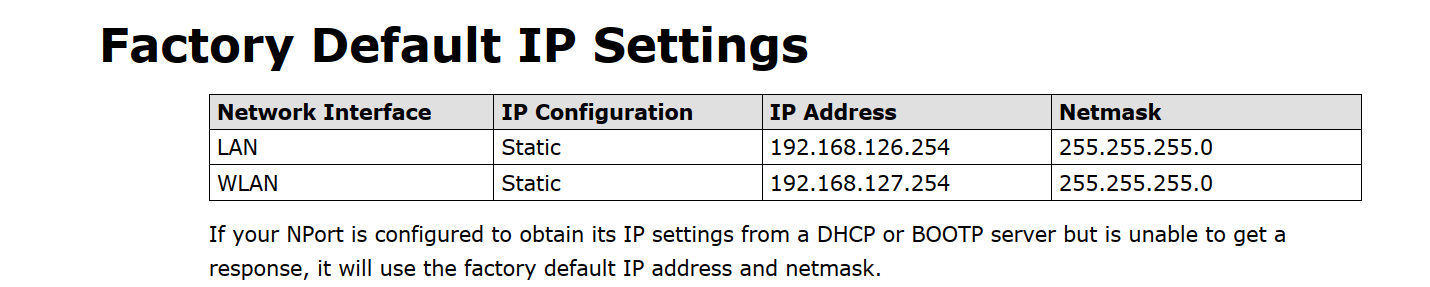
If the device boots and is set to the above static IP addresses, then you can connect an RJ45 cable directly to a Windows computer the first time, then set the Windows computer to use the first same three octets (like 192.168.126.nnn) in its IP address for the port that is connected. The last octet in the Windows computer should be anything other than 254. For example, set the port on the Windows computer to 192.168.126.100.
Open a command window using "CMD" in the start menu, and attempt to ping 192.168.126.254 with the ping command like this:
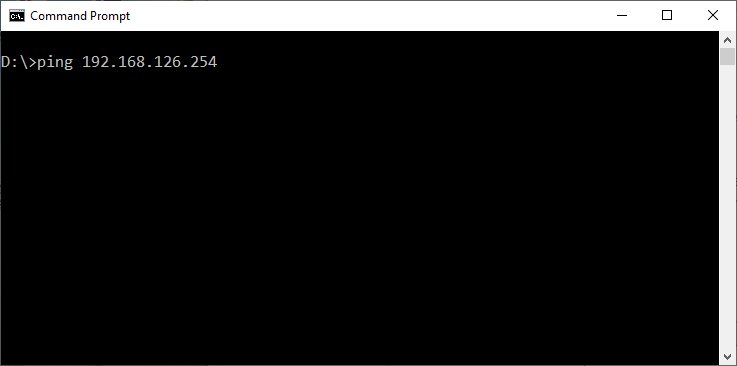
Press the Enter key. If the device answers with a "Reply..." then you have a connection to the NPort.
