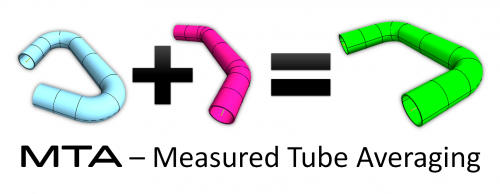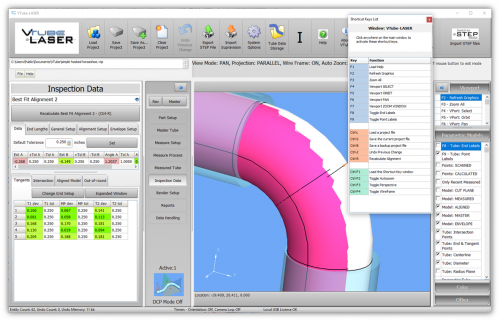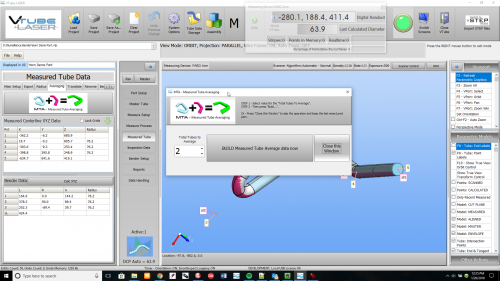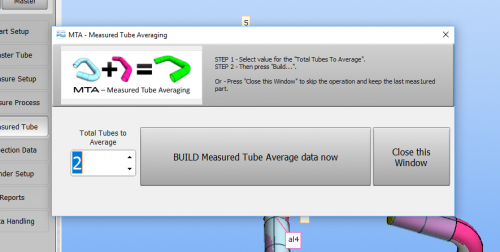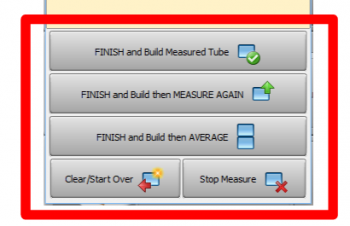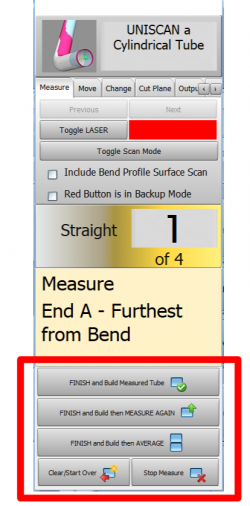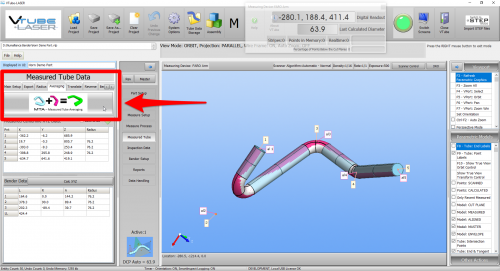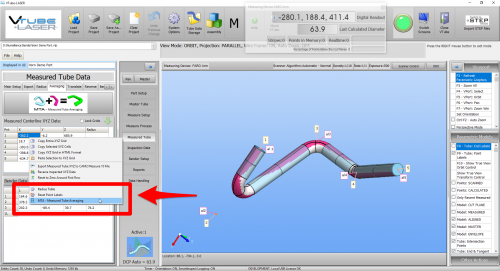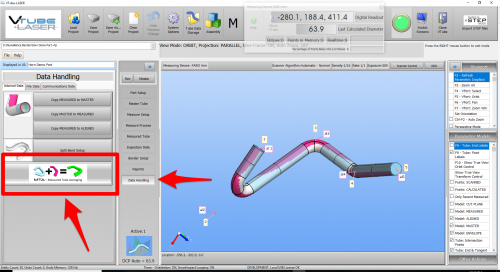Measured Tube Average (MTA)
|
What Does It Do?
The MTA feature allows operators to measure the tube, rotate it, measure it again, rotate it, etc. - as many times as they want to. It's super easy to do, and it can significantly impact returning reliable tube shape data for large-diameter tubes.
- See Video 76 in VTube-LASER Videos to see MTA in action.
Customer-Requested MTA Automation
MEC, Inc. requested this feature after they performed several weeks of tests measuring large-diameter tubes. MEC Inc. (Mayville Engineering), one of our customer-reference companies, performed several tests on large-diameter tubes to confirm that measuring both sides of the tube has a positive impact on measuring tube shapes. |
The MTA User Interface
The new MTA window was added (see right).
|
MTA Buttons in Tube Measure Control
During measurement, buttons at the bottom of the Tube Measure Control window make using the MTA feature very easy. |
Alternative Ways to Show the MTA Window
|
Example MTA Solution From a Customer
A customer had an application that measured the same tube on different sides and obtained varying end lengths of up to 3.33 millimeters (0.131 inches). The solution was to use MTA (Measured Tube Averaging).
These were suggestions to the customer for this issue.
1) Is the End Scan Flier filter on? If it is OFF, I recommend you start by activating that filter. Read this: https://advancedtubular.helpsite.com/articles/121109-vtube-laser-end-scan-flier-filters
The customer proved that MTA was the solution.